
In the ever-evolving landscape of digital marketing, staying ahead of the curve is crucial. One significant development that demands your attention is the introduction of Google Analytics 4 (GA4). This new analytics platform is designed to provide deeper insights into user behavior while also streamlining data collection. GA4 offers a wealth of benefits that marketers and business owners can’t afford to ignore. In this article, we’ll explore the importance of switching to GA4 and why making this change is time sensitive. We’ll also dive into the GA4 installation process so you can start collecting detailed visitor data.
Understanding Google Analytics 4
Google Analytics 4 is the latest iteration of Google’s analytics platform, which has been the industry standard for years. It is designed to address the challenges of today’s multi-device and multi-channel digital landscape. Unlike its predecessor, Universal Analytics. GA4 places a greater emphasis on user-centric data collection and analysis, allowing the you to better understand the people visiting your website.
Enhanced Cross-Platform Tracking
With GA4, businesses can gain a more complete view of their customers’ journey across various devices and platforms. It allows marketers to track interactions beyond just websites, including mobile apps, YouTube videos, and even offline touchpoints. This comprehensive tracking capability provides invaluable insights into the effectiveness if your digital marketing strategy.
Machine Learning-Powered Insights
One of the standout features of GA4 is its integration of machine learning algorithms. By leveraging advanced analytics, GA4 can automatically glean meaningful insights, identify trends, and predict future user behavior. These AI-driven capabilities empower marketers to make data-backed decisions and optimize their campaigns for better results.
Privacy-Centric Approach
Privacy concerns are always top-of-mind in the digital landscape, with increasing regulations and users’ expectations for data protection. GA4 aligns with these privacy-centric demands by employing a more granular approach to data collection and processing. It allows users to exercise greater control over data sharing and provides options for data deletion, giving businesses an opportunity to build further trust with their audience.
Deadline for Transition
While GA4 presents a wealth of benefits, the deadline for smoothly transitioning to it has already passed. Google announced that they will sunset the support for Universal Analytics on July 1st, 2023, meaning only GA4 properties will collect data starting then. If you waited until after this date to make the switch, you may experience a disruption in data tracking and analysis.
Installing Google Analytics 4
Transitioning to GA4 may seem daunting, but Google has provided resources and tools to facilitate a smooth migration. Follow these steps to start collecting in-depth data.
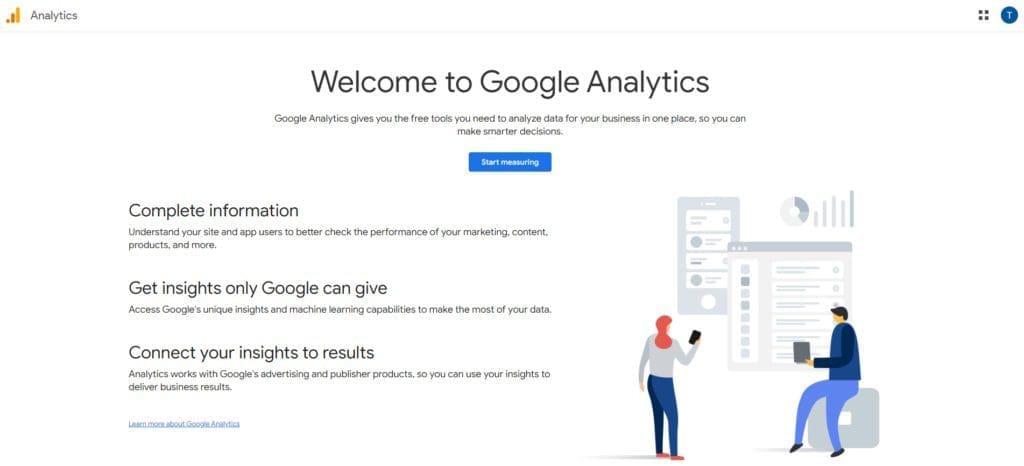
Step 1: Create a Google Analytics 4 Property
- Visit the Google Analytics website and sign in with your Google account.
- Click on “Admin” at the bottom left corner of the screen.
- In the “Account” column, click on “Create Property” and select “Web” or “App” depending on your platform.
- Provide the necessary information, including the property name, URL, and time zone.
- Click on “Create” to generate your GA4 property.
Step 2: Install the GA4 Tracking Code
Once the property is created, you’ll receive a tracking code snippet. Copy the code.
For Websites:
- Paste the tracking code snippet on all pages of your website, just before the closing </head> tag. Ensure it is included on every page for accurate data collection.
For Mobile Apps:
- For Android: Integrate the Google Analytics for Firebase SDK into your app. Follow the Firebase documentation for step-by-step instructions.
- For iOS: Integrate the Google Analytics for Firebase SDK and the Google Analytics SDK into your app. Again, refer to the Firebase documentation and Google Analytics SDK guides for detailed instructions.
Step 3: Enable Enhanced Measurement
- Enhanced Measurement allows GA4 to automatically track certain events and interactions without additional code implementation.
- In the Google Analytics interface, go to your GA4 property and click on “Admin.”
- In the “Data Streams” column, select your web or app data stream.
- Under the “Enhanced Measurement” section, toggle on the events you want to track automatically (e.g., outbound clicks, file downloads, video engagement).
- Click on “Save” to apply the changes.
Step 4: Set Up Custom Events and Parameters
- GA4 offers more flexibility in tracking custom events and parameters to align with your specific business goals.
- Determine the key events and parameters you want to track (e.g., form submissions, purchases, user actions).
- In the “Events” section of your GA4 property, click on “Manage events.”
- Click on “Create event” to define custom events. Provide the event name, category, and other relevant details.
- To add custom parameters to events, click on the event you created and select “Manage parameters.” Define the parameters based on your requirements.
Step 5: Create Custom Reports and Dashboards
- GA4 allows you to create custom reports and dashboards to monitor specific metrics and visualize data effectively.
- Navigate to the “Reports” section of your GA4 property.
- Click on “Customization” to access the options for creating custom reports, dashboards, or explorations.
- Experiment with different dimensions, metrics, and visualizations to build customized reports that cater to your business needs.
Step 6: Utilize Insights and Machine Learning
- GA4 integrates machine learning capabilities to provide valuable insights and predictions.
- Explore the “Insights” section of your GA4 property to access preconfigured insights or create your own.
- Leverage these insights to understand user behavior, identify trends, and optimize your marketing strategies.
Step 7: Continuously Monitor and Optimize
- Regularly review your GA4 reports and monitor key performance indicators.
- Analyze user behavior, conversion rates, and engagement metrics to identify areas for improvement.
- Use this data to refine your marketing strategies, optimize your website or app, and enhance the user experience.
By following these steps, you can install, enable, and effectively use Google Analytics 4 to gain valuable insights, track user behavior, and optimize your digital marketing efforts. Remember to stay updated with GA4’s documentation and resources to leverage its full potential.
If you want to work with a team that knows the intricate ins and outs of working with Google Analytics 4, look no further. RevenFlo manages comprehensive digital marketing programs for clients wishing to increase product sales and client acquisitions. Learn more about our services here and contact us here.